The download for this product contains these items in order of importance
- Installation Instructions. The information on this page.
- Scanner driver - critical install to allow the software to communicate with the scanner.
- Button Manager - Enables the button on the scanner to scan to a wide range of programs, formats and destinations.
- Readiris Corporate - The purpose of the Readiris program is to convert a scanned or preexisting image/PDF into a Word, Excel or searchable PDF document depending on the nature of the document and your goal for it.
- Cardiris - Process Business cards to an internal database or to other contact managers such as Outlook.
There are two primary ways to scan using the IRIScan Express 4 scanner.
- From within the supplied Readiris or Cardiris software
- Button Manager - This loads when you plug in and turn on the scanner and resides in the notification area. It provides a wide array of scanning options and can be configured to output to a variety of outputs and destinations. The number the appear beside correspond to the entry on the scanners LCD screen and can be changed using the ► buttons. Once set tap the scan button on the scanner.
Readiris Scanner Setup.
- In Readiris click on the down arrow under Scan and choose Select Source.
This is where you select the scanner you want to use from among the scanner that are attached to your computer. Select according to the model you have.
Select: IRIScan Express 4.6.20 (32-32)
Select: IRIScanExec4 6.0 (32-32) - In the scan drop down, click on the Settings. Click on Scanner Model button and select your scanner which is the profile to be used with the driver selected above. Select according to the model you have.
Select: IRIS IRIScan Express (User Interface)(TWAIN)
Select: IRIS IRIScan Executive (User Interface)(TWAIN)
How to Scan in Readiris
- Insert the paper into the scanner and click on the Scan button in Readiris. Continue scanning with additional pages.
- When ready click the Format the you want in the Output section of the Home tab.
- If you want a different format then click the other button to select and replace the output type and click to process to an output file.
How to scan using the Button Manager
For guides for both the scanner and Button Manager see this link.
- When you plug the scanner into the computer the Button Manager will start minimized to the notification area. Note the express has a different icon.
- The button on the scanner will use the item with the green check. To change click on the orange LED number to place a check mark and make it the default.
- Right click on any numbered option to rename or reconfigure to your needs.
- Any of these can be changed as needed.
- When using a multi-page format you will be prompted to insert additional pages.


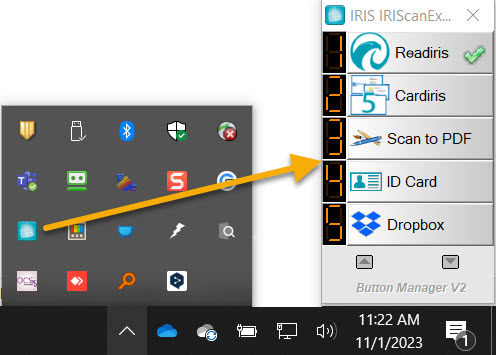
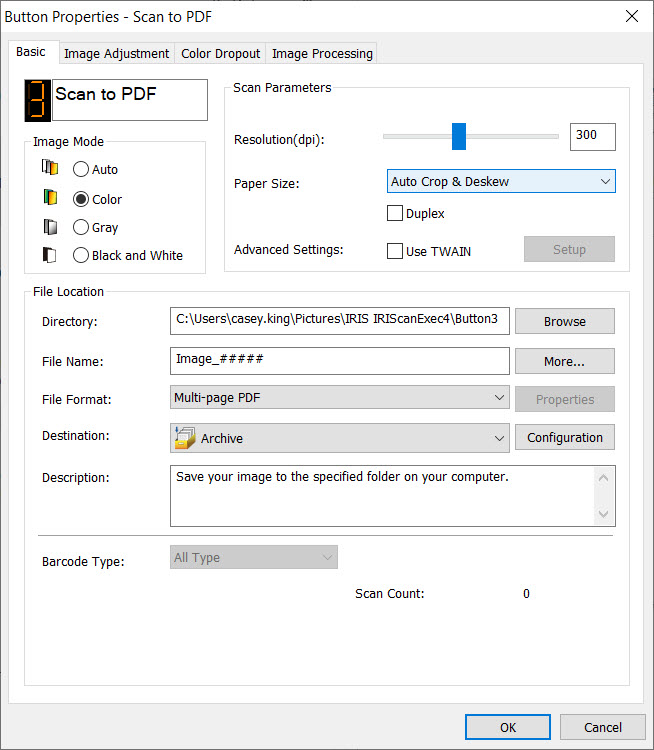




Casey King