Settings per format
- In the output area, click on Output format
. A navigation rail opens listing all the possible output formats
- Select the format of your choice
- Click on the Option menu
below the Output format button. A window opens
- Define the settings
Note: In the Ribbon mode, go to tab Convert. When you select an output format, the settings panel opens.
| Section | Option | Description |
| Generalities | PDF type |
|
| PDF version | 13 PDF versions to choose from | |
Check boxes:
|
Depending on the PDF type you select, some of these options are made available. | |
| JPEG quality | Slide from low to high (from 0 to 100) | |
| Security | Password to open | Set a password (max. 32 characters) that will be required at opening of your document |
| Password to edit | Set a password (max 32 characters) that will be required to edit your document. 'Password to open' and 'Password to edit' should be different. | |
| Printing allowed (if password to edit is checked) | No per default. If yes, high resolution or low resolution | |
| Changes allowed (if password to edit is checked) | No per default. If yes, set the change type you are allowing in your document (from a drop-down list) | |
| Enable text access for screen reader devices for the visually impaired (if Password to edit is checked) | No per default. If yes, then the text can be read by screen readers for blind or visually impaired users. | |
| Enable copy (if Enable text access is checked) | No per default. If yes, then the text can be copied. | |
| Signature | Available digital IDs or certificates are listed in a drop-down list. This is a global signature of the PDF file. Make sure your certificate is loaded in Readiris PDF before using it. If your certificate does not appear, restart the application. | |
| Metadata | Title, subject, author and keywords | Set metadata to provide additional information about your file |
Image
| Section | Option | Description |
| Image format |
|
|
| Quality slider | Set a quality level for JPEG format (in percentage from 1 to 100) |
Word
| Section | Option | Description |
| Generalities | Paper size | Select the paper size from a drop-down list (default is automatic) |
Document structure:
|
Exact: all detected paragraphs of text are placed in frames to ensure exact reproduction of the original document layout. The whole input image is placed in background to ensure maximum similarity to the original. This option offers less freedom for layout modification. Editable: the detected elements are placed in frames to ensure exact reproduction of the original document layout; graphic elements are created to allow the layout modification. Flowing: the layout of the original pages is reproduced as closely as possible with body text and page columns, using frames only for elements outside of the body text. Liquid: the layout of the original pages is not retained, all elements are written as body text in reading order. |
|
| Metadata | Title, subject, author and keywords | Set metadata to provide additional information about your file |
Excel
| Section | Option | Description |
| Generalities | Layout |
2 choices:
|
Check boxes:
|
Depending on the layout you select, some of these options are made available. Some are checked per default. | |
| Metadata | Title, subject, author and keywords | Set metadata to provide additional information about your file |
PowerPoint
| Section | Option | Description |
| Generalities | Layout |
3 choices:
|
| Metadata | Title, subject, author and keywords | Set metadata to provide additional information about your file |
HTML
| Section | Option | Description |
| Generalities |
Document structure:
|
Exact: all detected paragraphs of text are placed in frames to ensure exact reproduction of the original document layout. The whole input image is placed in background to ensure maximum similarity to the original. This option offers less freedom for layout modification. Flowing: the layout of the original pages is reproduced as closely as possible with body text and page columns, using frames only for elements outside of the body text. Liquid: the layout of the original pages is not retained, all elements are written as body text in reading order. |
| Metadata | Title, subject, author and keywords | Set metadata to provide additional information about your file |
EPUB
| Section | Option | Description |
| Generalities |
Check boxes:
|
Per default, the three options are selected. |
| Metadata | Title, subject, author and keywords | Set metadata to provide additional information about your file |
Settings per destination
- In the output area, click on Output destination
. A navigation rail opens listing all the possible output destinations
- Select the destination of your choice: Local, Cloud, Email or Printer
- Click then on the Option menu
to define the settings of your output destination
Local
| Section | Option | Description |
| Path | Define the path to your local output folder | |
| Check box: Open the file after creation | Check that box for the file to open straight after export is finished |
Cloud
With Readiris PDF you can send documents to Box, DropBox, or OneDrive.
Warning: You need a valid Box, Dropbox, or OneDrive account and an Internet connection to be able to save your documents there.
Note: In the Ribbon mode, go to tab Share or Convert.
Configuring the Connectors
- Once you have selected a Cloud as destination, click on the Option menu
. A window opens.
- Click on the folder icon to edit settings
- Follow the on-screen wizard instructions to configure your account (authentication and path)
The configuration to your favorite Cloud accounts is persisted. Only the authentication is required again when the token has expired.
- Once you have selected the Email as destination
, click on the Option menu
. A window opens.
- Enter your recipient email address and a subject
Once you have clicked the Save button, Readiris PDF opens your default mail client for you to compose your email.
Printer
- Once you have selected the Printer as destination, click on the Option menu
. A window opens.
- Select a printer from the list
- Click on the Printer settings icon
to edit settings





Baptiste Roy