When you select Microsoft Excel (.xlsx) as output format, its layout can be configured using the settings on the Layout tab, the Options tab and the SpreadsheetML options tab.
These settings determine what your final documents will look like. Below you find a description of what each layout option does. Also notice the thumbnail on the right side of the window in Readiris. It gives you a general idea of the document layout based on the Layout option you select.
To configure the Microsoft Excel .xlsx. as output format:
- Click the down arrow beneath xlsx and select Spreadsheet settings.
Layout tab
On the Layout tab you can choose between Create body text and Maintain word and paragraph formatting.
- The option Create body text generates a continuous, running line of text. The result is a document without any formatting. The formatting is to be done manually, by the user.
- The option Maintain word and paragraph formatting keeps the general format structure of your scanned document.
The font type, size and type style are maintained across the recognition process.
Option tab
Merge lines into paragraphs is the only available option and is selected by default.
When the option is selected, Readiris word wraps the recognized text until a new paragraph starts, and re-glues hyphenated words at the end of a line.
SpreadsheetML options
Note: the SpreadsheetML options are only available when you select .xlsx as output format. They are not available when you select other formats that are supported by Microsoft Excel, such as .htm, .csv, etc.
- The option Ignore all text outside the tables saves the tables and ignores all other recognition results.
All data inside the tables is recaptured; any data outside the tables is not.
- result, you can execute arithmetical operations on those cells. The text cells (in any table) remain text.
Note that only figures inside tables are encoded as numbers. - The option Create one worksheet per page sees to it that one worksheet is created per scanned page.
If a page contains tables and text, all is placed inside the same worksheet. - The option Create one worksheet per table places each table in a separate worksheet and includes the recognized text (outside the tables) in another worksheet.
If the document being processed contains more than one page, each page will be processed in the same manner.
This option is useful when processing tables of different sizes and different headings.

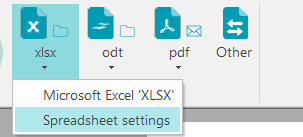
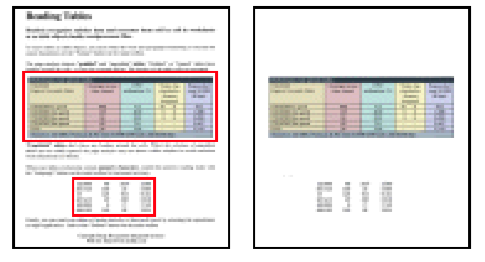




Casey King