View
You can view attachments in your document via the Object panel in the Document section.
- Go to the Object Panel > Document
- Click on Attachments.
The list of Attachments is displayed.
If you select an attachment, the page on which it is located is displayed. An attachment icon shows you the location.
Add
You can add attachments to your document.
- Go to the Object Panel > Document > Attachments
- Right-click on Attachments
- Select Add. The File Explorer opens.
- Select your file to import
- Click Open
The file is attached on the current page. The attachment icon appears. Thanks to the move cursor, you can place the attachment where you want.
In the Ribbon mode, go to tab Comment > Attachment section > File to add a file as attachment.
In the Modern mode, go to tab Comment > Attachments to add an attachment.
Comment
You can add a comment on a selected attachment.
- Go to the Object Panel > Document > Attachments
- Select the attachment you want to comment (or select directly the attachment icon
)
- In the Properties panel, click on the plus button to add a comment.
A comment is added.
Simply use the bin button to delete your comment if needed.
Save
- Go to the Object Panel > Document > Attachments
- Right-click on the attachment you want to save
- Select Save
- The File Explorer opens, select the location to save the file
- Click Save
The attachment is saved.
Delete
- Go to the Object Panel > Document > Attachments
- Right-click on the attachment you want to delete
- Select Delete
- A confirmation message is displayed. Click Yes.
OR
- Right-click on the attachment icon
- Select Delete.
The attachment is deleted.
Caution: for the Attachments to be included in your exported documents, the output format must be a PDF.




Baptiste Roy