The software keeps current and past documents in storage so that work in progress can be resumed at a future date. These can be seen in the Recent Document section when you start the software.
There are two ways they can be deleted.
Within the software
- Start the software and Go to the Recent Documents.
- For a single item right click or control click on it and choose Delete.
- When you want to delete some of them then hold down the shift key and select the desired items then right click or control click and choose Delete.
- When you want to delete all of them use the keyboard shortcut Apple + A to select all, then right click and choose Delete.
In Finder
The folder we want to delete is hidden by default in the User Library.
- To navigate there directly use this keyboard shortcut in Finder to show hidden files.
Command + Shift + Period - Then navigate to /Users/{user_name}/Library/Application Support/ReadirisPDF23
- Drag the Workspace folder to the trash and empty the trash
Using the Go menu
- In Finder on the Desktop click on the Go menu ► Go to Folder
- Paste in this text and then press the Enter key on your keyboard:
~/Library/Application Support/ReadirisPDF23 - The ~ tilde at the beginning is important as that means the User Library instead of the System Library.
- Drag the Workspace folder to the trash and empty the trash
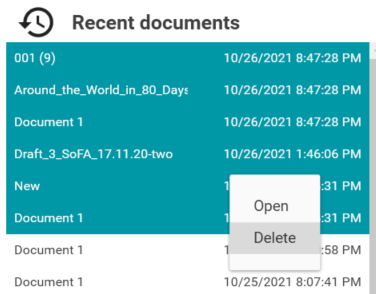




Casey King