Compose features allow you to organize your document.
In the Ribbon mode, go to tab Compose to find the compose features.
Some Compose features listed below require setting properties. Thus, a Properties panel opens if applicable.
In the Properties panel, you can modify, apply or cancel your settings.
|
Icon/tooltip
|
Description
|
Properties
|
|
New document
|
Create a new document
|
|
|
Split document
|
|
|
|
Merge documents
|
|
|
|
Insert document
|
Insert a document from file only
To insert a page/document from a scanner, use the Append feature.
|
|
|
Blank page
|
The blank page is the same size as the previous page. If you start your document with a blank page, then by default an A4 is created.
|
|
|
Extract document
|
Extract page(s) out of your current document. Extracted pages are not removed from the current document. They are copied into a new document.
|
|
|
Cut
|
Cut the selected page(s) and copy to clipboard (Ctrl+X)
|
|
|
Copy
|
Copy the selected page(s) and copy to clipboard (Ctrl+C)
|
|
|
Paste
|
Paste the content of the clipboard (Ctrl+V, paste after per default)
|
|
|
Delete pages
|
|
Tip: From the thumbnail panel or from the multi-page view, you can:
- Reorder pages by dragging and dropping
- Cut, copy, paste, split, merge and delete pages by right-clicking on a thumbnail or a page





Baptiste Roy