Two ways of signing using digital IDs are available:
Sign with a stamp
- Go to Comment in the Icon bar
- Click on Signature
- Click on the page. Draw a stamp box. The Properties panel opens. Thanks to the move cursor, you can place the stamp where you want.
- In the Properties panel, select a digital ID available from the 'Digitally signed by' drop-down list
- In the Reason field, select a reason from the drop-down list or enter a new reason (free and optional).
- In the Location field, enter a location (free and optional)
- In the Contact field, enter the name of a contact (free and optional)
The signature stamp is displayed in one location, but is global for the document.
Select a PDF output format for the export.
In the Ribbon mode, go to tab Protect > Sign section and click on IDs & Certificate.
Sign with the PDF output settings
- Go to the Output area, and choose a PDF output format
- In the Settings, go to the Security section
- Select a digital ID available from the 'Signature' drop-down list. The signature is global for the document
The signature is not displayed on the document.
Tip: Available digital IDs or certificates are listed in a drop-down list. Make sure your certificate is loaded in Readiris PDF before using it. If your certificate does not appear, restart the application.




Baptiste Roy